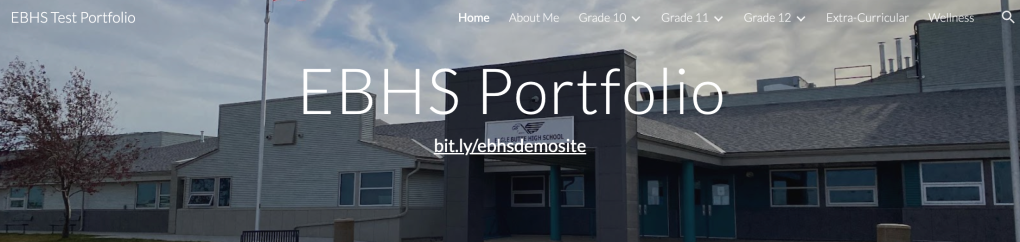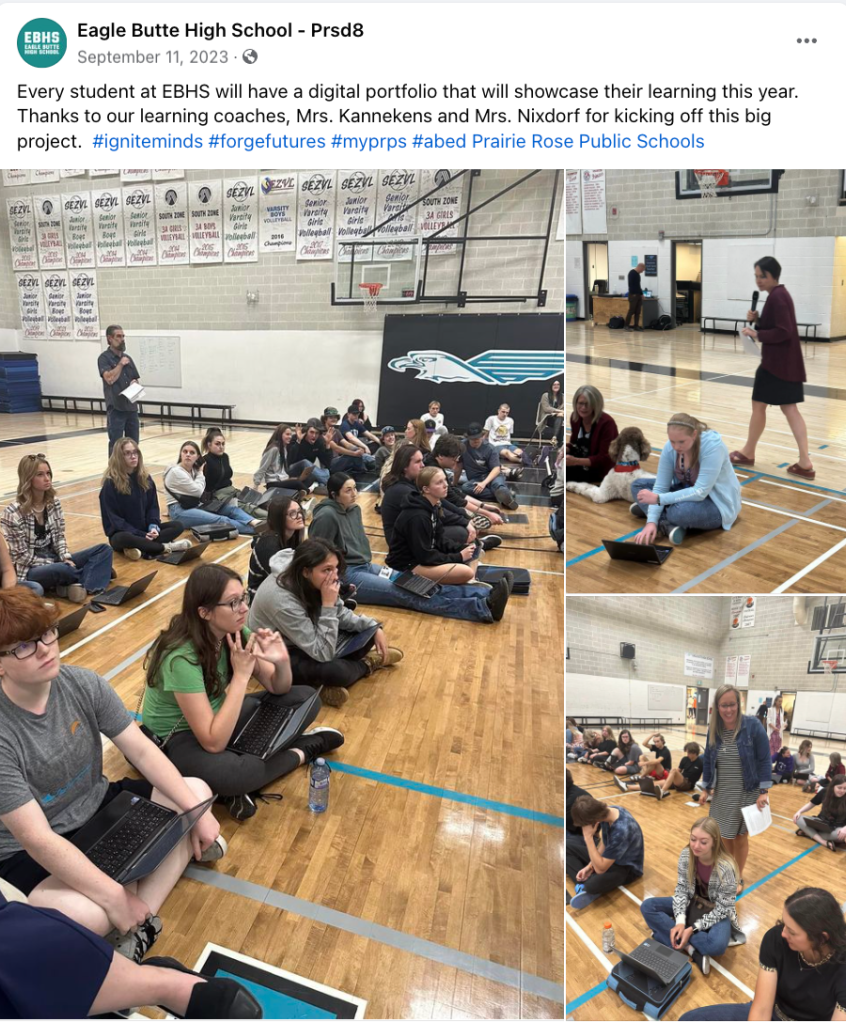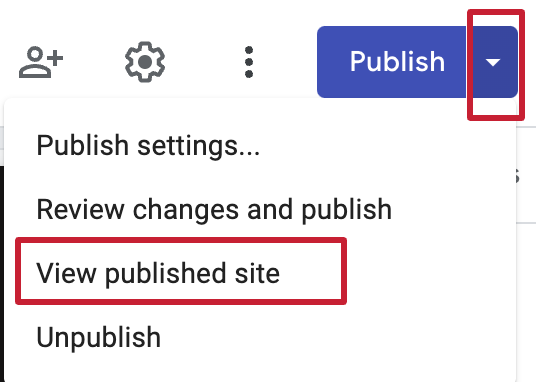In a blog like mine with a fairly low readership, one of its most useful purposes is that of a historical map. A trail or witness to the learning and creating that I’ve done. Creating this list helps me express my gratitude and appreciation for all the people who helped me reach my goals and learn and grow.
2023 was a good year. Here’s a recap (before January 2024 passes!) … well, this post apparently didn’t publish in January, so we’ll go with “better late than never.”
My one word was Engage. Considering that I spent most of the year thinking that my word was Amplify (from 2022), I might just recycle the 2023 word and try over.
This Blog: “What I Learned Today…”
- # of posts: 42
- # of words: 18900 (not my highest)
- Views: 18101; Visitors: almost 10 000
YouTube
- Published videos: 68
- YouTube Live videos: 11
- Views: 30 681 (only 11% from Canada)
Podcasts (Prairie Rose Possibilities, The Podcast)
- 12 new episodes for a total of 57 episodes Listen on Apple. Listen on Spotify
- I did not accomplish a “fall” season this year 😢
Podcast guest: 3 times
- Restart, Recharge: 306 – Finding the Balance: Large School Districts – with Cammie Kannekens & Rachel Porter
- ISTE, The Edge, Season 2, Episode 7: Escape the Norm with Your PLN: Live at ISTE23 with Greta Sandler and Cammie Kannekans
- Teach Better Morning Show: Innovating Education: The Power of School Transformation
Professional Development Offered:
- sessions at ISTE23 in Philadelphia: 6
- ISTE Digital Escape Rooms created with Greta Sandler, Amanda Nyguen and Maggie Pickett: 2 (topics of UDL and Digital Citizenship)
- AI sessions delivered virtually: 12; in person 6; consultations with AI company founders: 3
- Technology training in Africa (Uganda and Zambia): 7 days
- Sessions presented or hosted for Logics Academy: 29
- Sessions presented at the regional level: 4
- PD video series created:
- After School AI mini-series (6 episodes)
- Google Site mini-tutorials (15 videos)
- Search Blitz (10 episodes)
- Clean-Up Blitz (4 episodes with 4 more to come)
- Fun with Google A-Z (completed January 1, 2024)
- Outlook email tips (4 episodes)
- PRPS Word Work series (13 videos)
- Giant Map of Canada: 7 schools, 30 classes, 865 km
Professional Development Learning highlights
- Attending ASCD for the first time (Denver in March)
- Learning and presenting at ISTE23 in Philadelphia (June)
- Receiving the ISTE Silver Volunteer Award
- Being selected to attend the Google Champions Symposium in Dublin, Ireland (November)
- Watching dozens and dozens of hours of webinars about generative AI
- Becoming one of 2 Canadian Ambassador for StickTogether;
Other interesting things:
- Hosted BreakoutEDU physical kit games 37 times (and getting to hang out with CEO Adam Bellow at ISTE23 in Philadelphia.)
- Virtual Reality Sessions hosted: 12 (Oct- Dec)
- Canva documents created or collaborated on: 127
- My first full year on Facebook and the start of dabbling in Linked In and Threads
- In the garden, it was a good year for tomatoes, peppers, cilantro, carrots and beans; it was a dismal year for brussel sprouts, beets, and romaine lettuce.
That’s my professional year of creating and delivering content in a nutshell. Of course, not everything is quantifiable, but the value of a space like this is as a reflection tool. There will be days when I need to peek back here to remember that I am creating content and impacting at least a few folks.